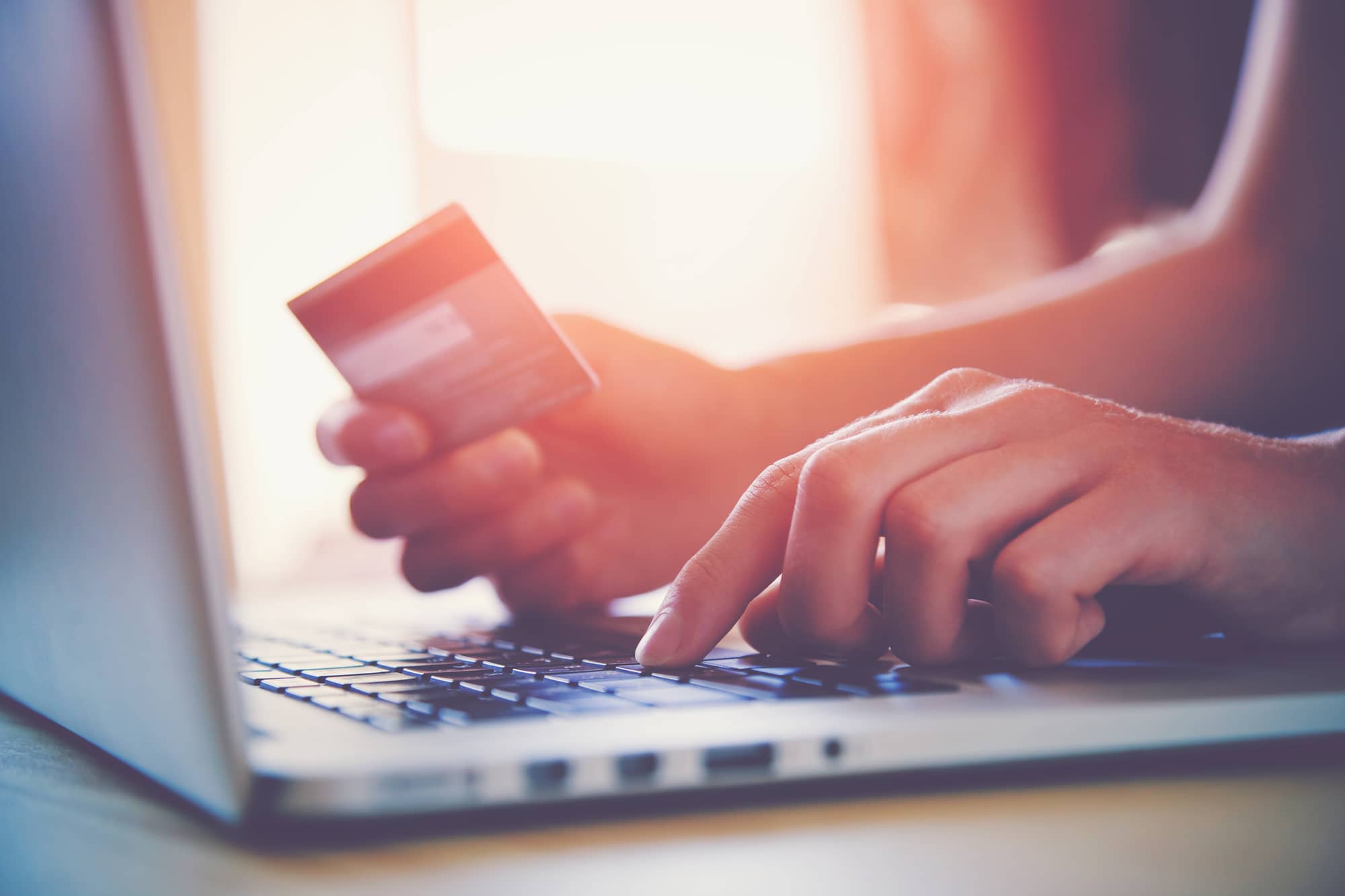This tutorial will walk you through the process of setting up your payment gateways on your SnapSite store with WooCommerce. In order for customers to be able to place orders on your store, they need a way to pay. The payment integration is very simple and straight forward. Each individual payment integration comes with it’s own set of unique instructions and guides. Follow the steps below to get your SnapSite store production ready!
1. From your SnapSite dashboard, click the “eCommerce Settings” icon
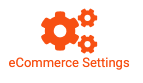
2. Navigate to the “Payments” tab in the top navigation.
3. Enable the payment method you would like to use. Currently, SnapSite integrates with PayPal and Stripe payment gateways.
*By default, the “Cash on Delivery” payment option is enabled as a development payment method for testing. Please disable this method before launching your shop.
4. After enabling your payment method, click the “Set Up” button to the right of the method section to configure your gateway integration.
That’s it! Once you’re done setting up your gateways, simply click the “SAVE CHANGES” button located at the bottom of the options screen and your payment methods will now be available at checkout.